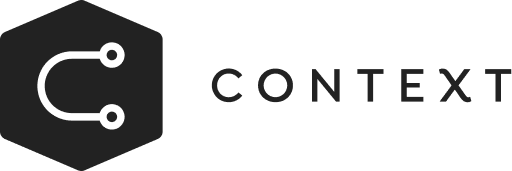Cooking with Context
Boost conversions by offering targeted discounts to your high-value audience
Recipe Goal
No discount on PDP for a general audience

Discount code for visitors from a specific digital ad using UTM parameters

Ingredients
Rule(s)
Section(s)
Instructions
Step 1

Step 2

Step 3

Step 4

Step 5

Step 6

Step 7

Step 8

Step 9

Step 10

Step 11