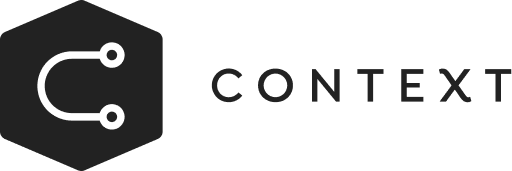Cooking with Context
Increase ROAS by matching the right gear to the right athlete’s sport!
Recipe Goal
Store for a general audience (focus on climbing).

Visitors who clicked on the ad for “runners”.

Ingredients
Rule(s)
Section(s)
Instructions
Step 1

Step 2

Step 3

Step 4

Step 5

Step 6

Step 7

Step 8

Step 9

Step 10

Step 11

Step 12

Step 13