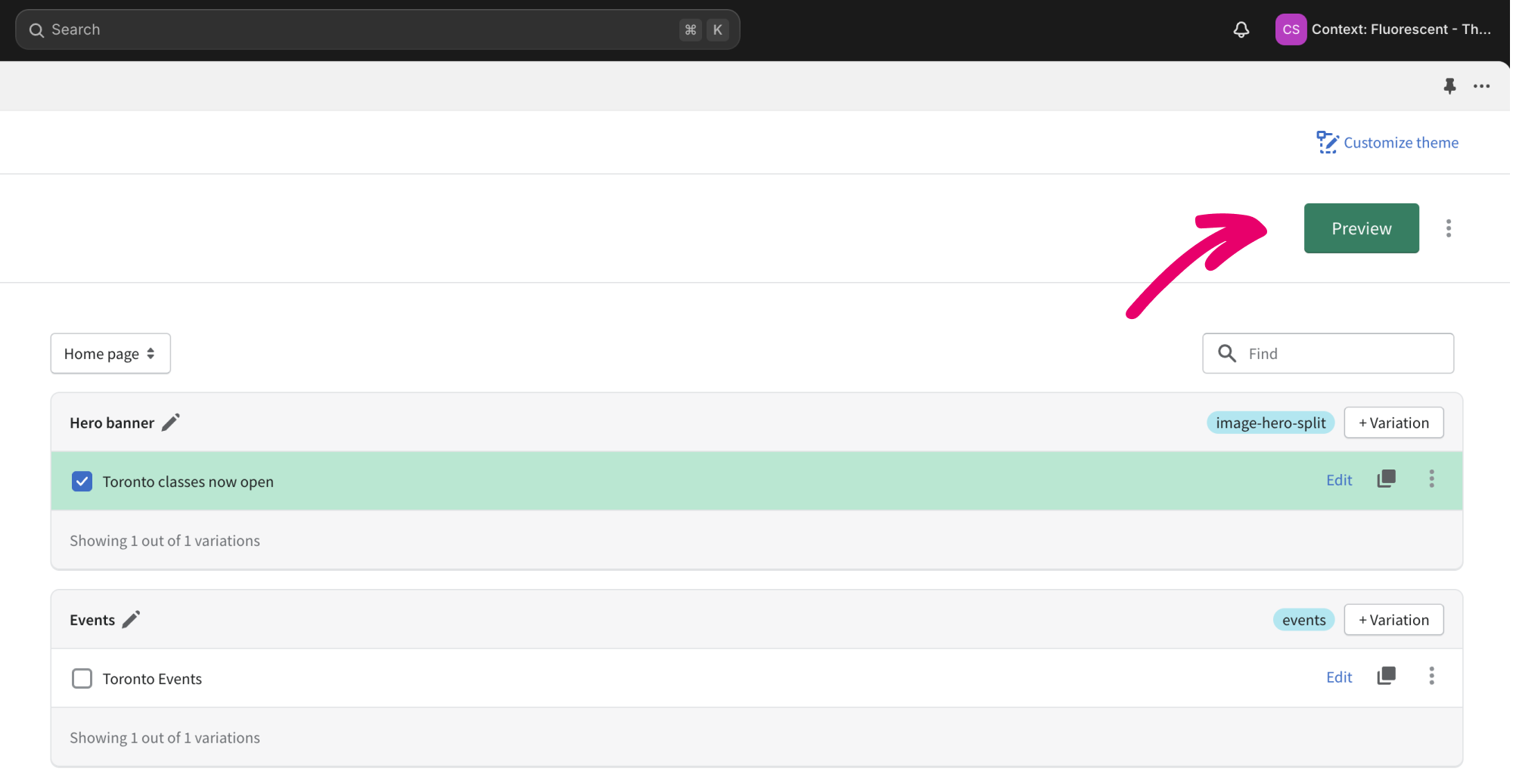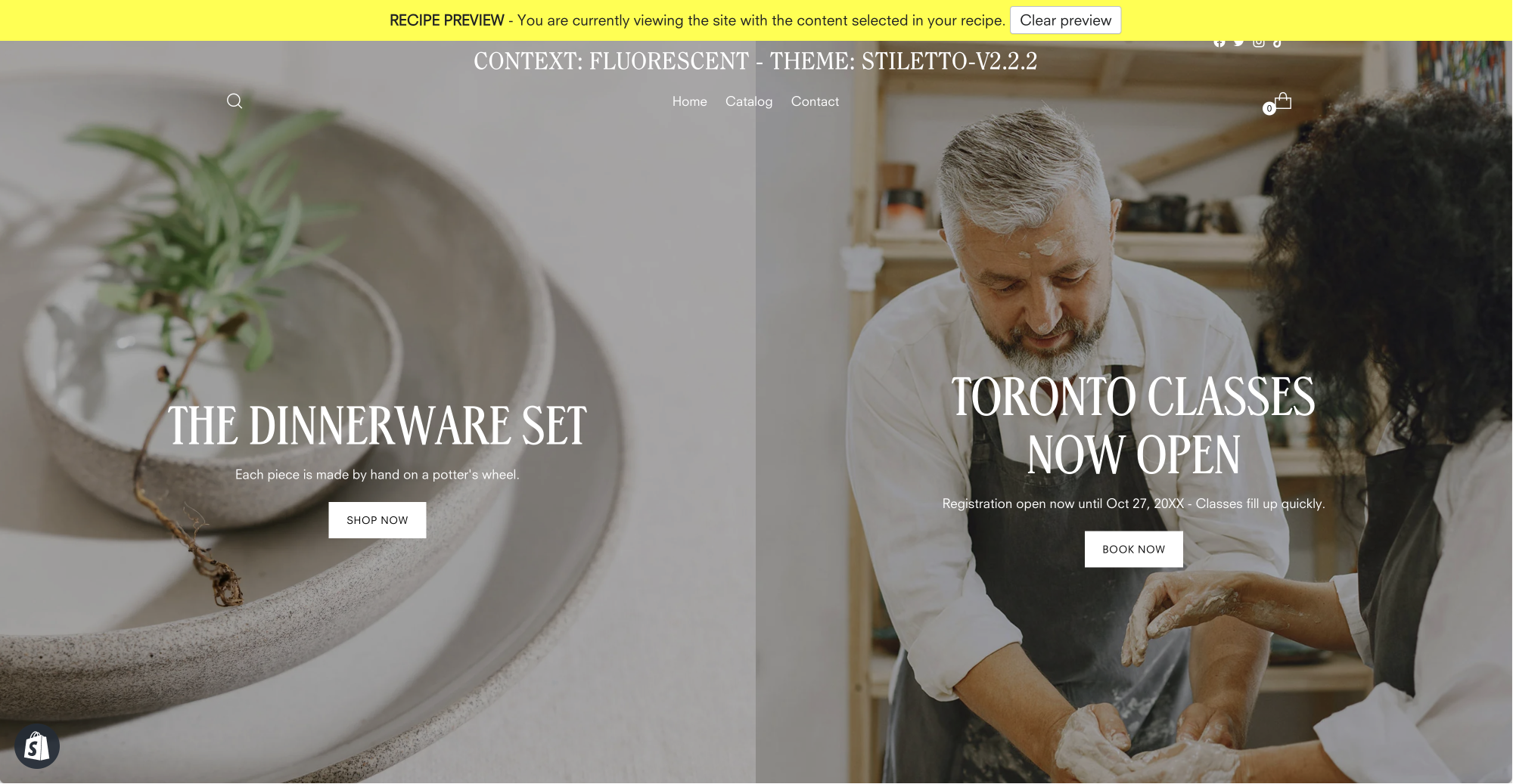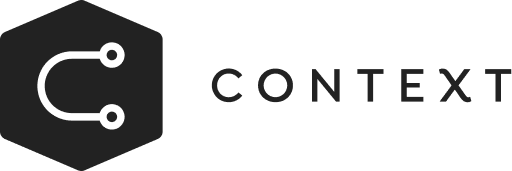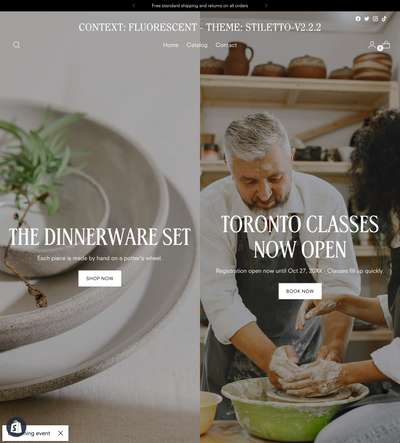
Cooking with Context
Maximize Sales by Displaying Timely, Localized Events to Visitors from Specific Locations
Recipe Goal
Hero banner for a general audience
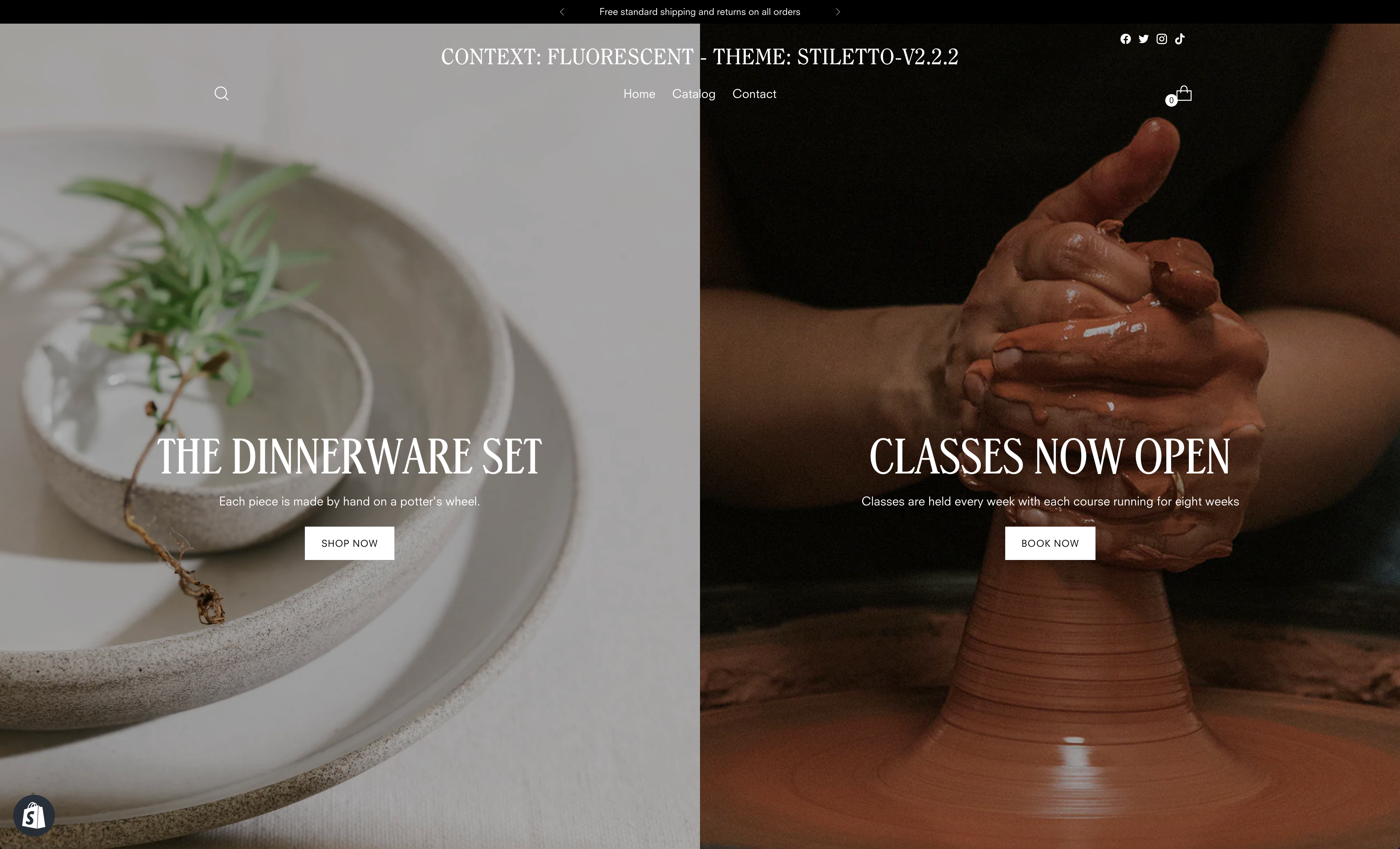
Hero banner for visitors from Toronto during Oct 1 - 27, 20XX
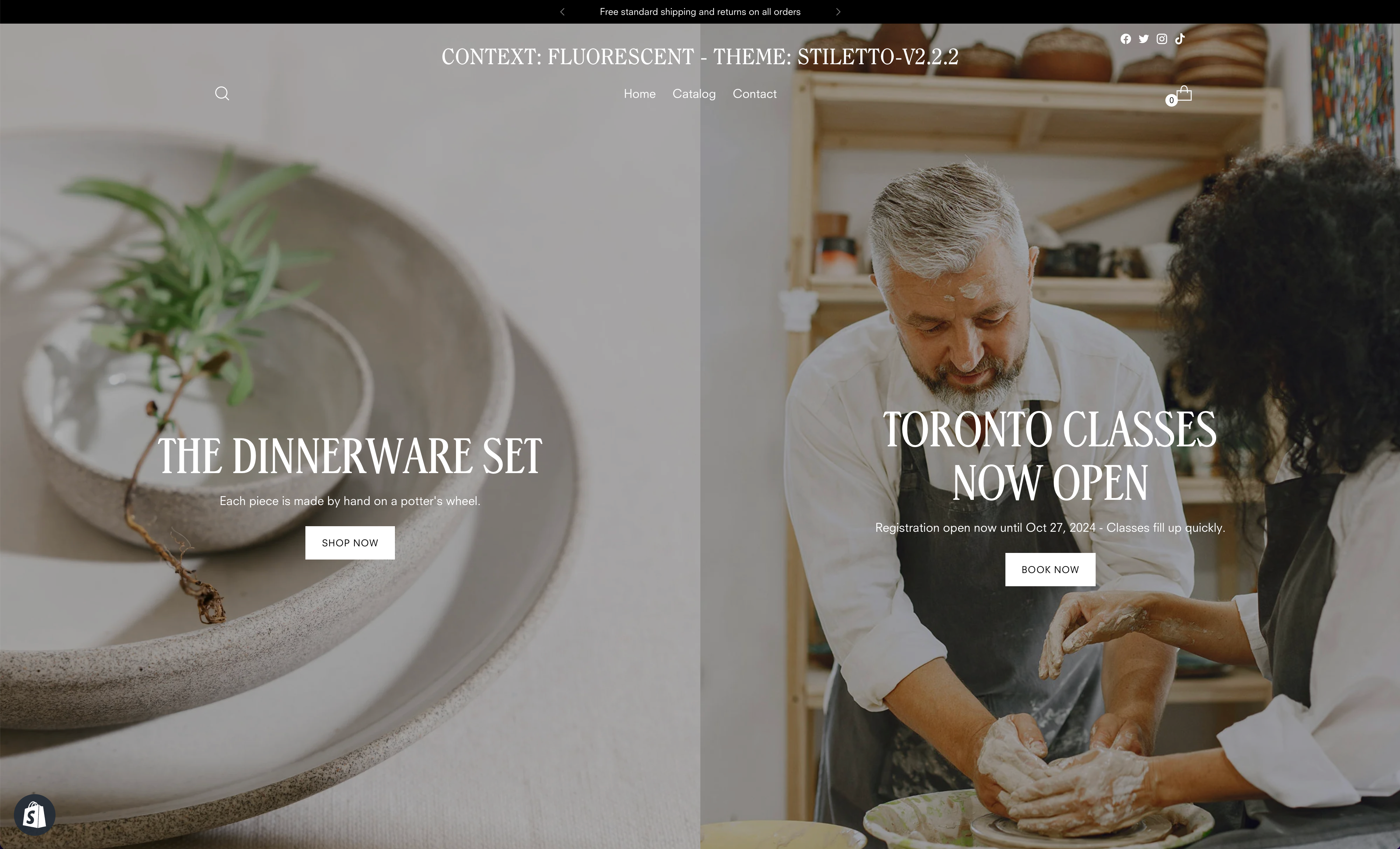
Ingredients
Rule(s)
Section(s)
Instructions
Step 1
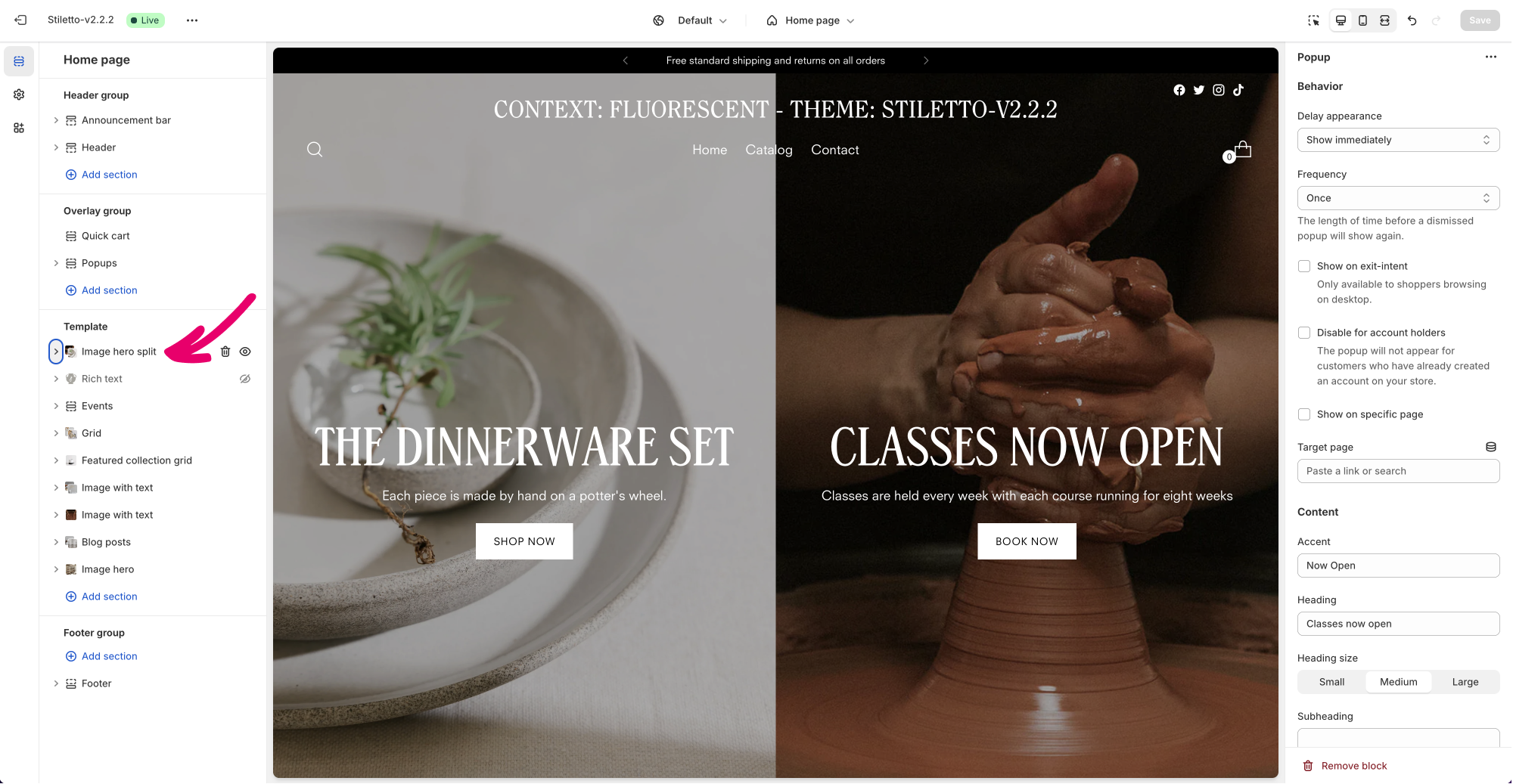
Step 2
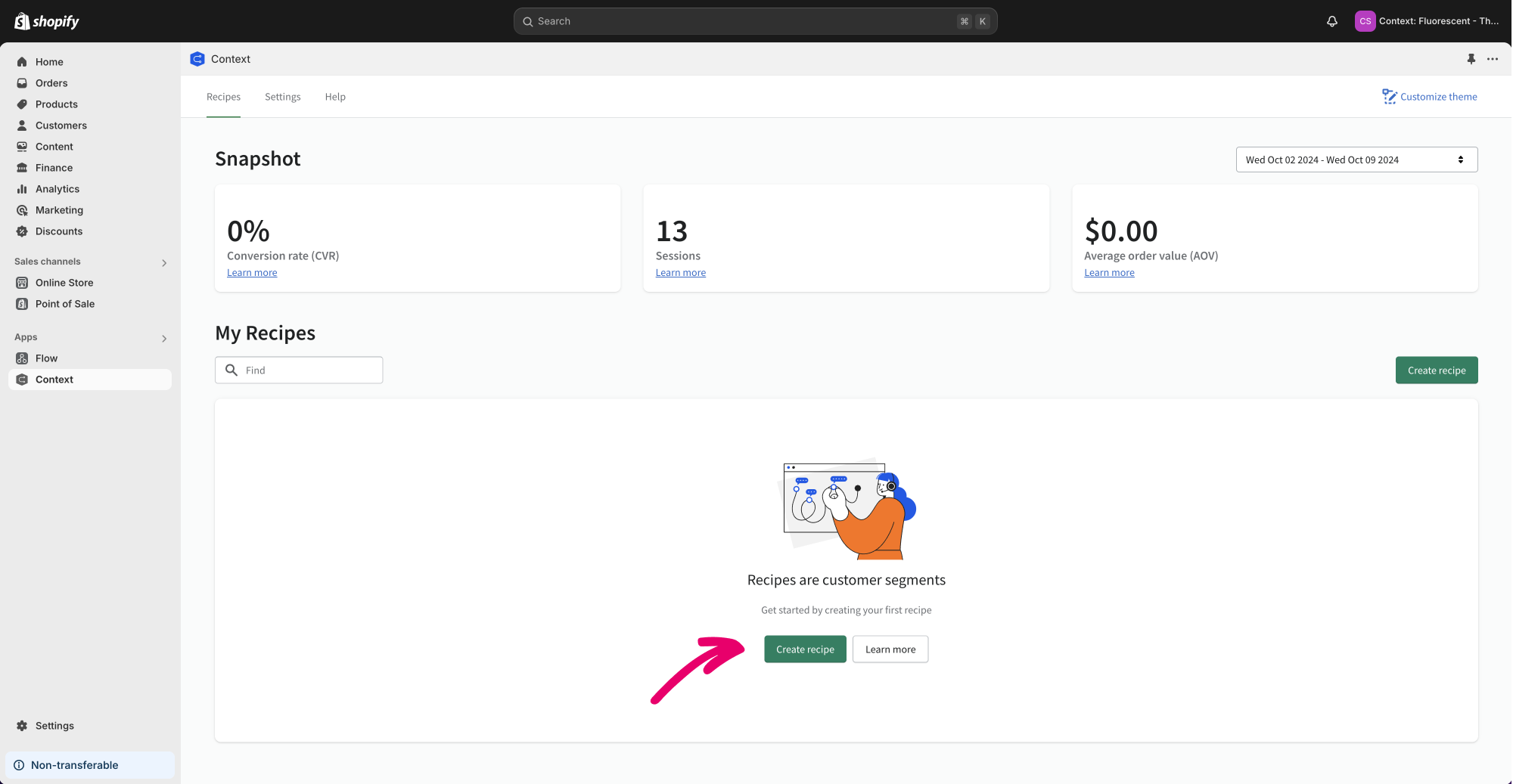
Step 3
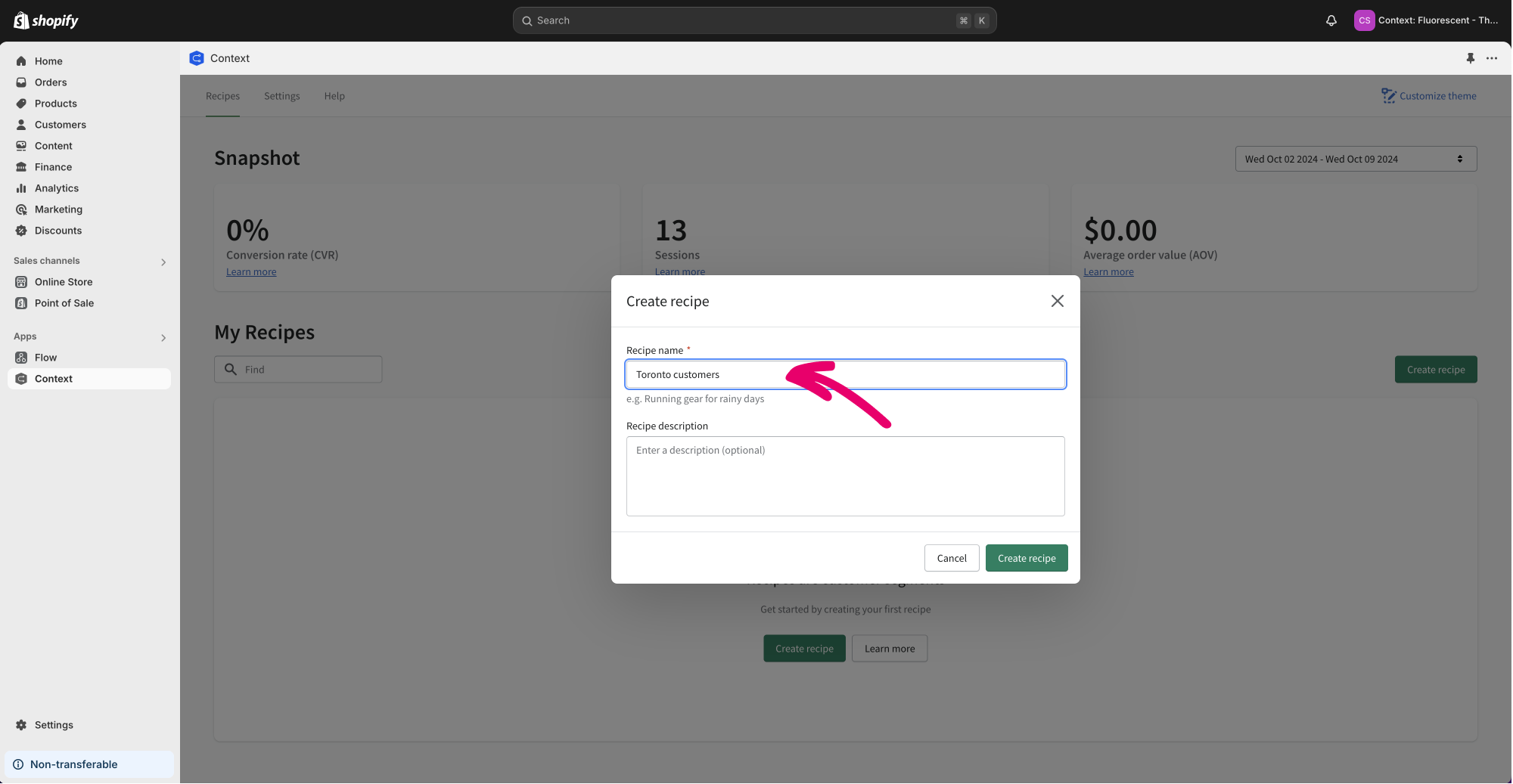
Step 4
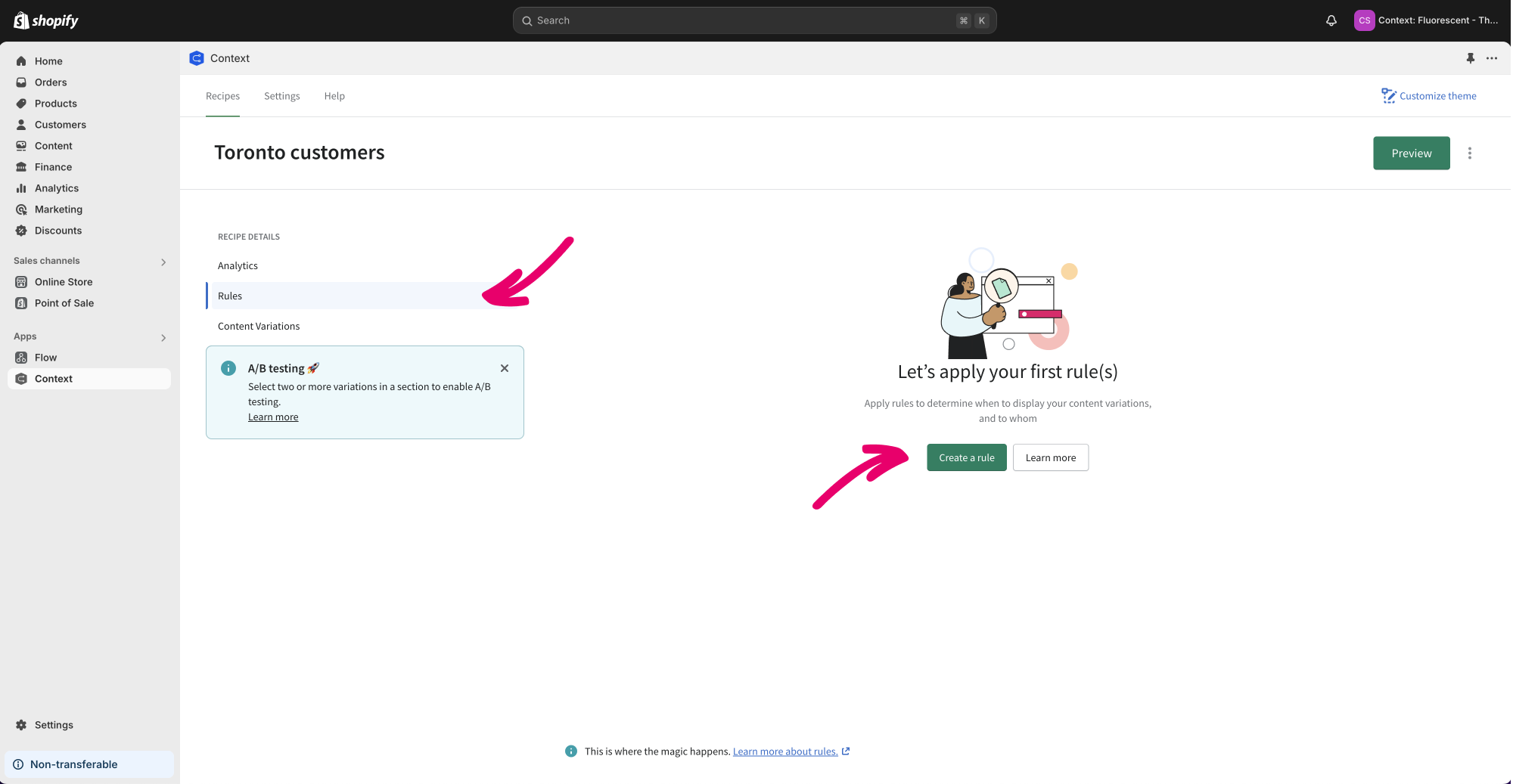
Step 5
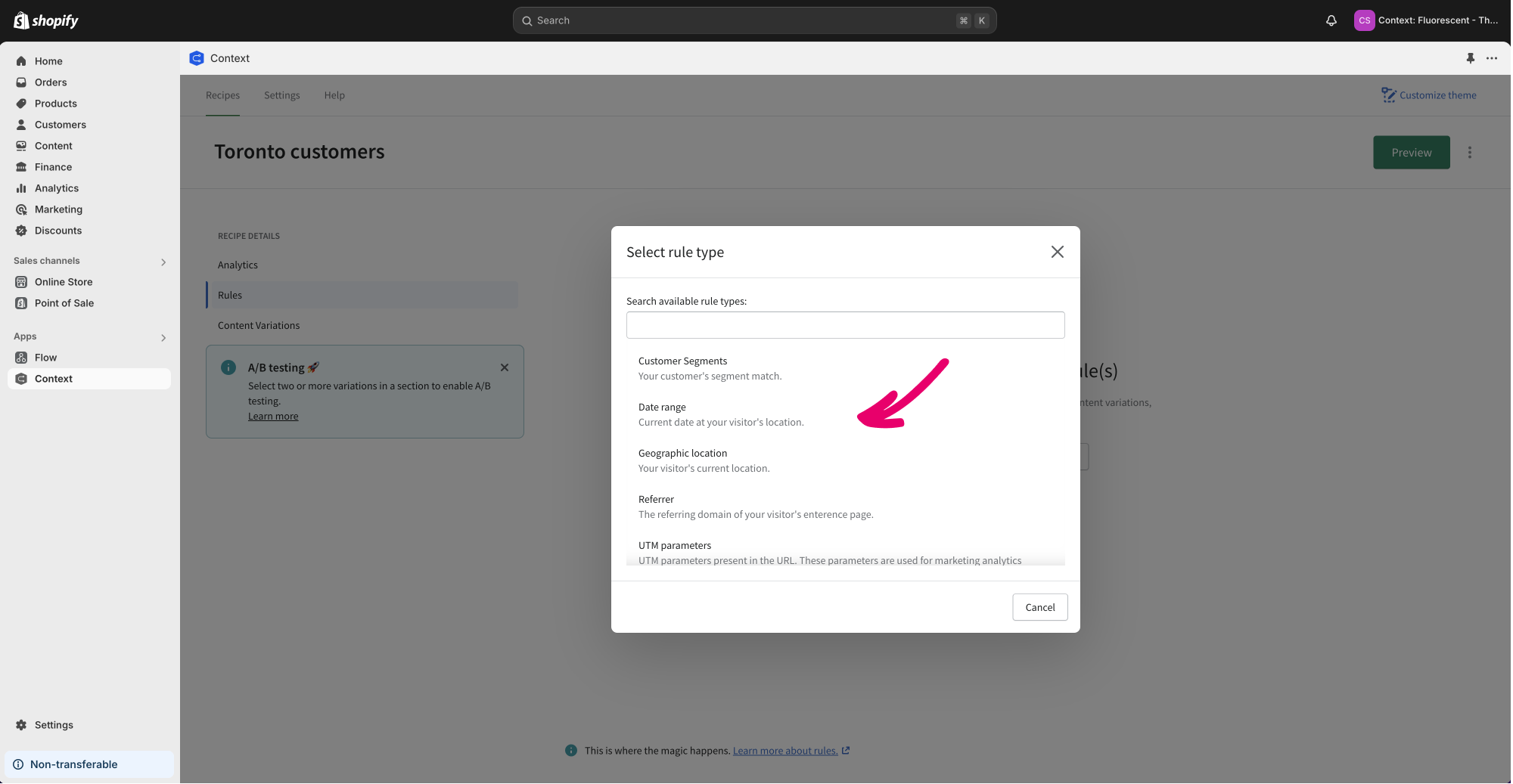
Step 6
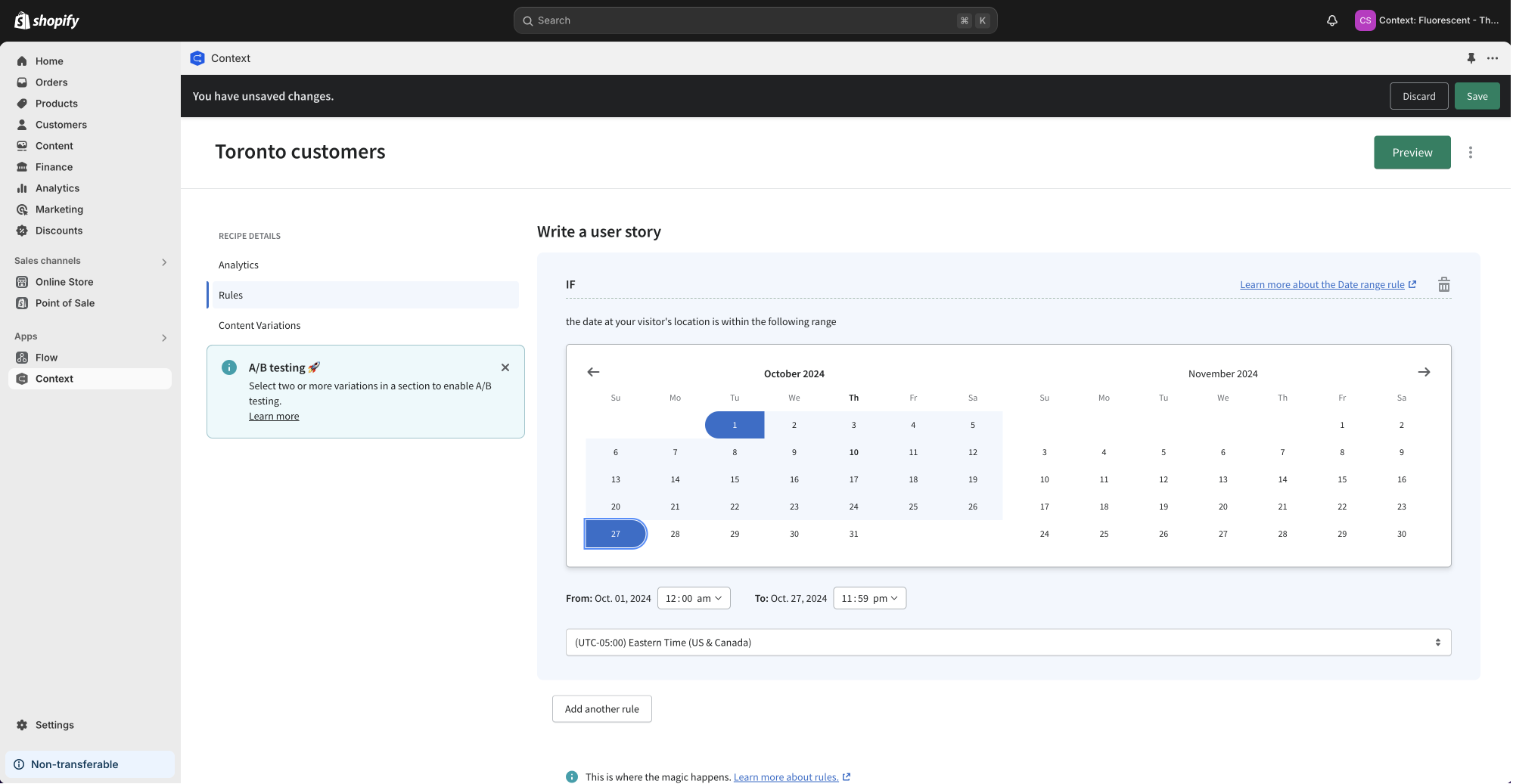
Step 7
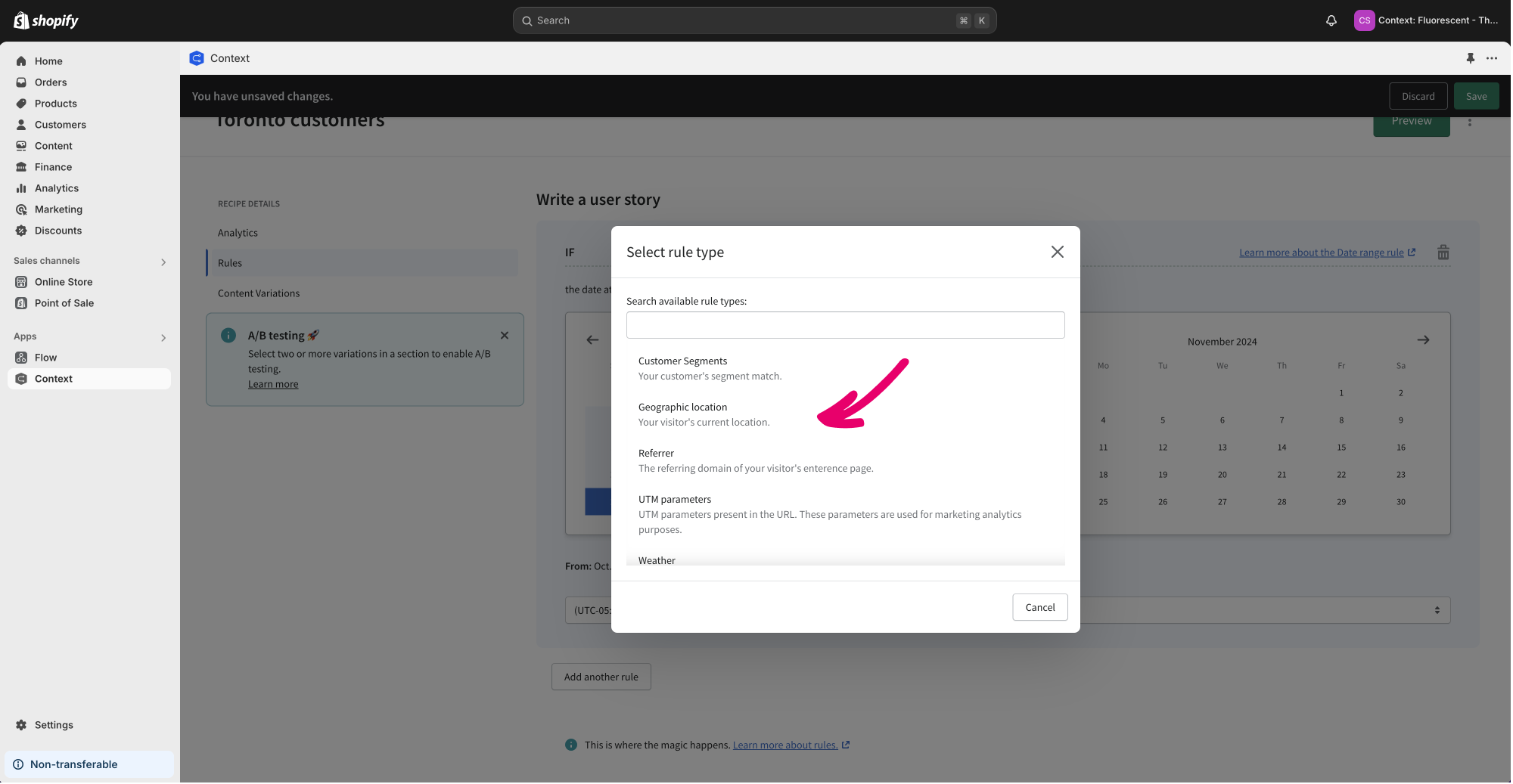
Step 8

Step 9
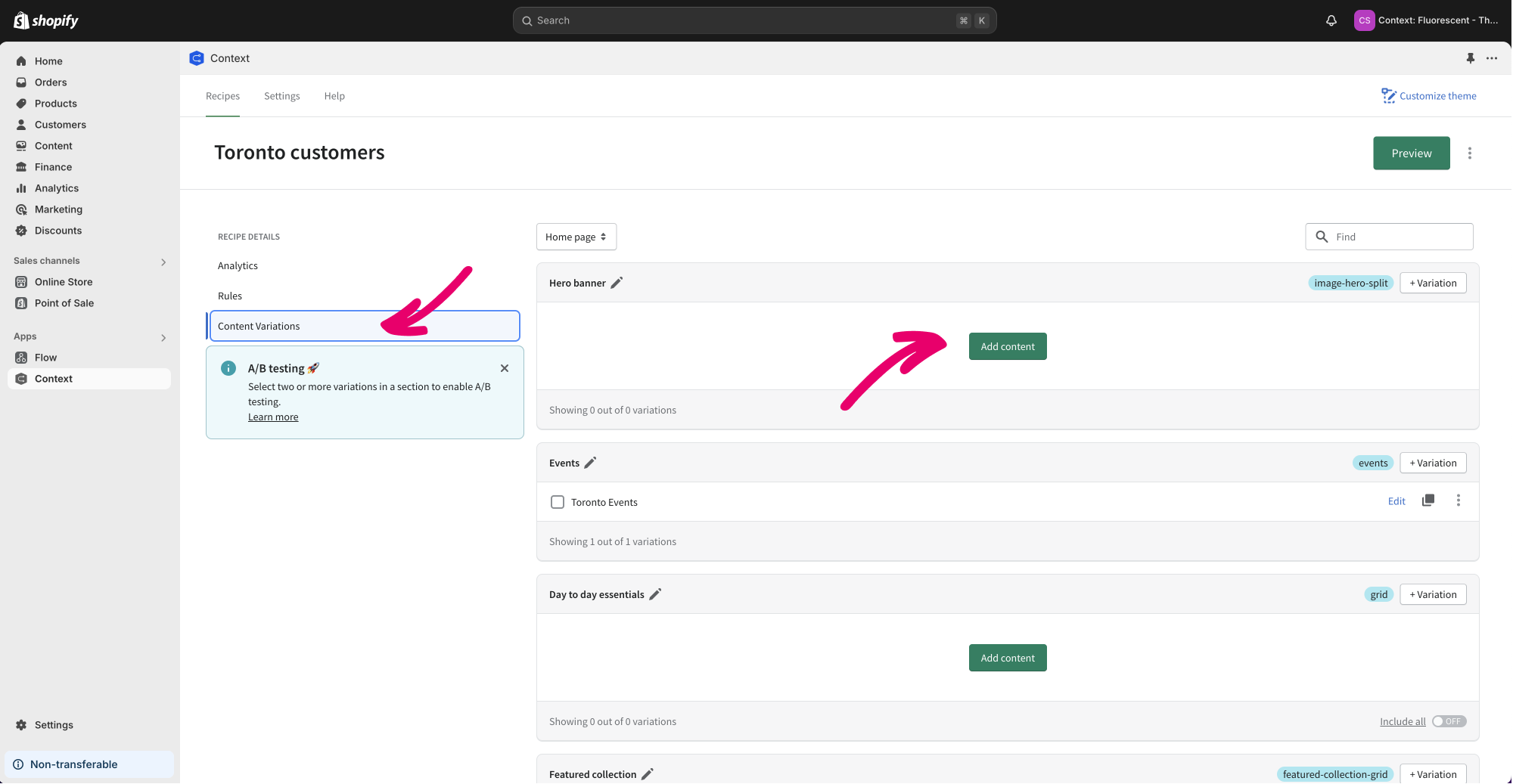
Step 10
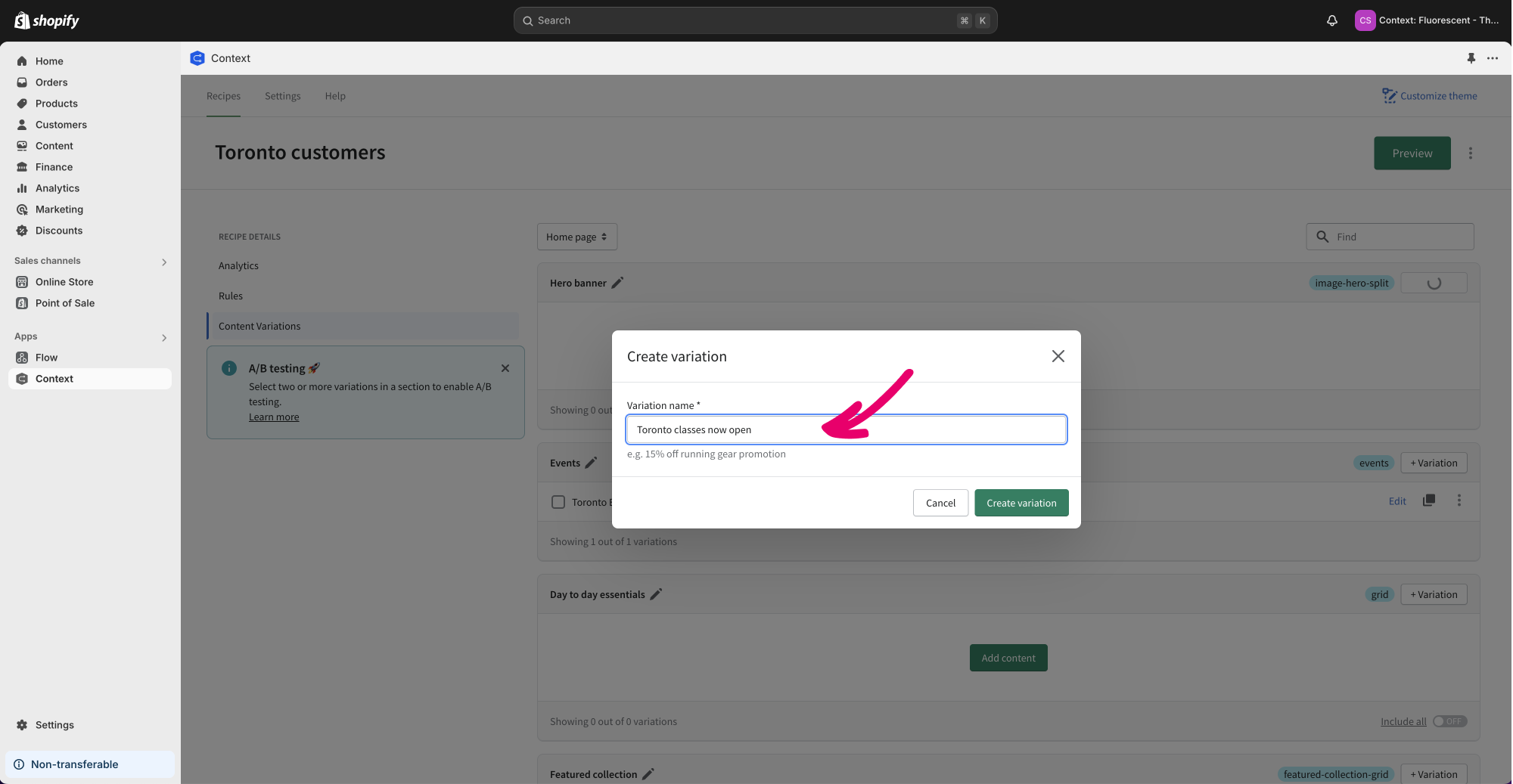
Step 11
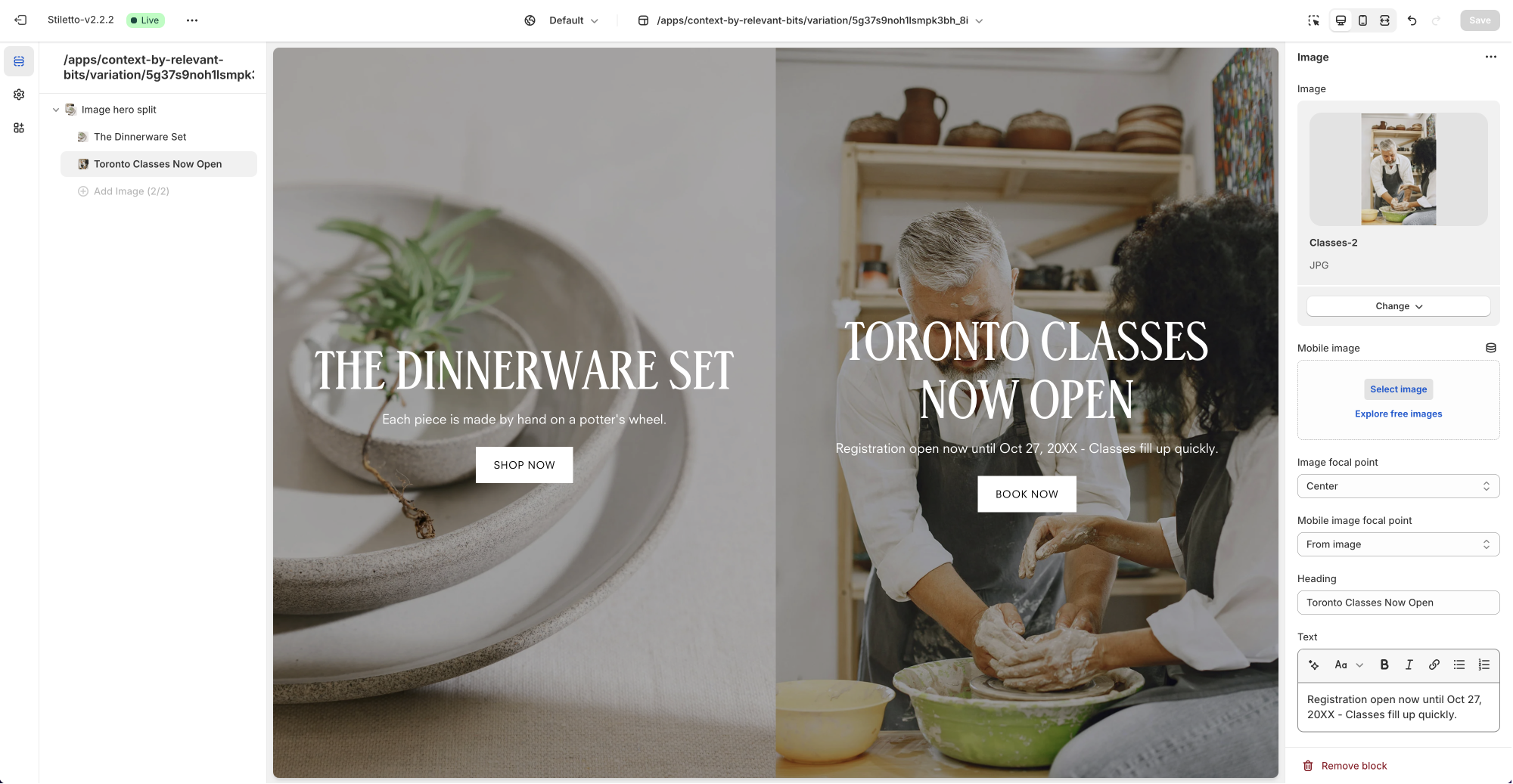
Step 12
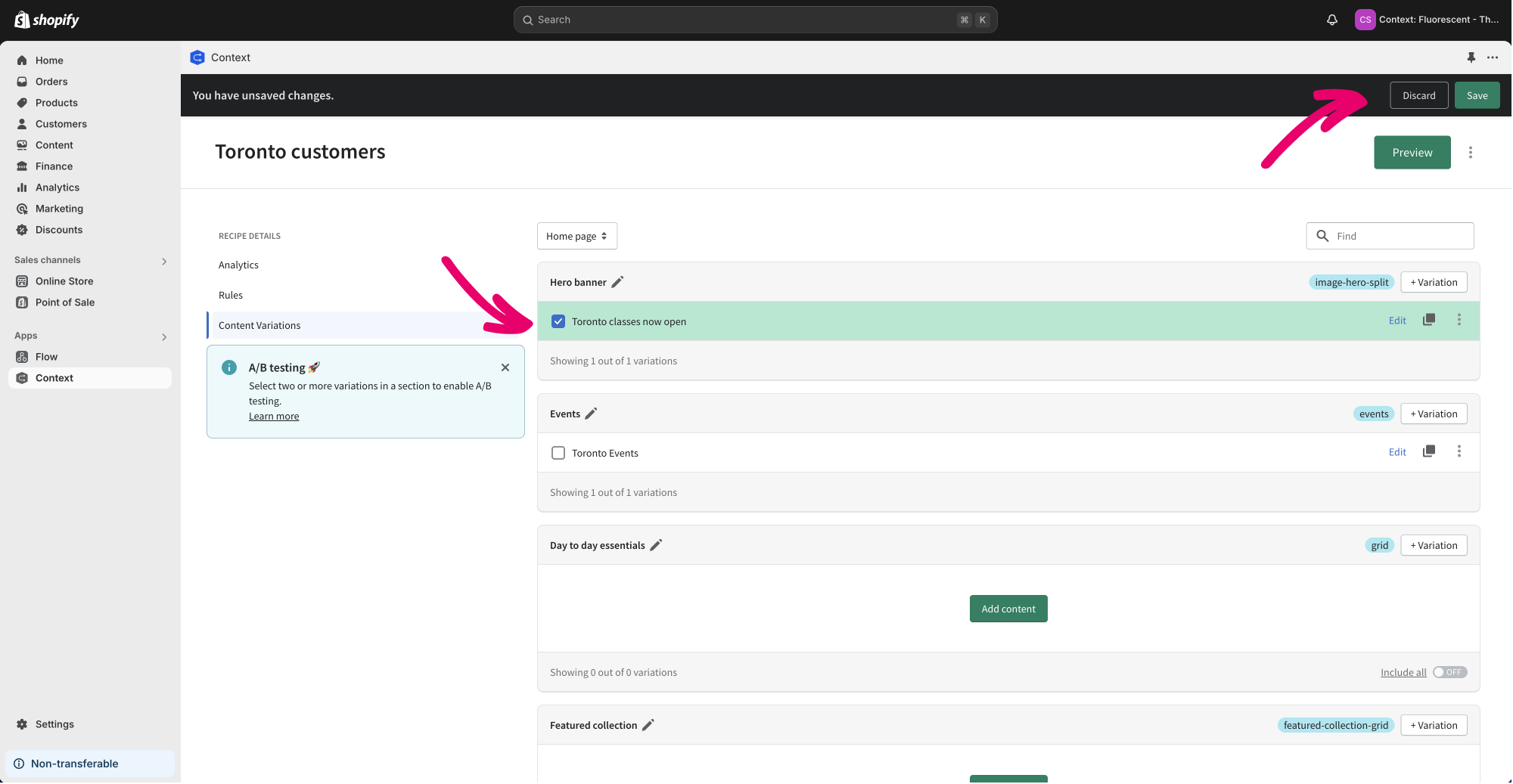
Step 13